Create a New Account
GTCC uses Microsoft Office 365 college-wide for email. If you are new to the college, please make sure you have been provided with your new GTCC email address, which will end with @gtcc.edu.
- Go to your Titan Live account.
- Enter your GTCC email address and click Next.
- Enter your password. If you do not know your password, please refer to your Welcome Application email.
- Click the Submit button.
- The next screen will prompt: "More information required." Click Next.
- You will be prompted to set up a method to reset your password. Choose from:
- Authentication Phone
- Authentication Email Address
- Security Questions
- Follow the directions for the selection you choose.
- Click the Submit button.
- Once your have completed your password reset option, you will be directed to your Titan Live account.
PASSWORDS
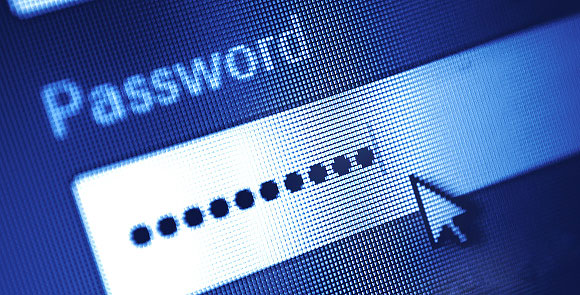 You must follow GTCC's password requirements to log in to your GTCC account.
You must follow GTCC's password requirements to log in to your GTCC account.
Your new password will need to be a minimum length of 14 characters long and you will only need to change your password once per year.
Visit the GTCC Student Portal for the updated password policy with complete password requirements.
If you have any questions:
- Call (336) 334-4822, ext. 50346, 8 a.m.-5 p.m., Monday-Friday
- Call the 24/7 Service Desk at 1-866-826-3748
- Visit one of the Campus Labs
- Visit the Student Tech Support page
Reset Account
You can reset your Titan Live account password by following these steps. (Note: You will be prompted annually to update your password.)
- Go to your Titan Live account.
- Enter your GTCC email address or click on your account then click Next.
- On the page to enter your password, click the link "Forgot my password."
- Your email address may already be in the user ID box, if not enter it.
- In the box provided, enter the characters in the picture or the words in the audio and click Next.
- Follow the directions for the method you chose to reset your password when you set up your account:
- Authentication Phone
- Authentication Email Address
- Security Questions
- Follow the instructions on the screen to change your password.
- Click the Submit button.
- Once you have reset your password, you will be directed to your Titan Live account.
Unlock Account
Your account may be locked for a number of reasons. For example:
- Your accounts will lock out after 15 invalid attempts. Accounts automatically unlock after 15 minutes from lock, or a password administrator can unlock them.
- Microsoft may notice some unusual activity on your account. To help protect you from potential fraud or abuse, Microsoft may temporarily lock your account.
- Accounts are deactivated after two consecutive terms of unenrollment. Students must complete the NC Residency Determination and complete the GTCC Application for Admission to be eligible to re-enroll.
To unlock your account, you may need to reset your password or contact an administrator for assistance.
- Follow the steps above to reset your account.
